One thing many people want to know when visiting your website, is where they can meet the author in person or hear them speak. If you make public appearances, list them on your website.
This is an area where my recommendations are likely to change, because I haven’t found a really satisfactory plugin. Visit my website for the latest (torknado.com/website-tips). But here’s one way to do it.
Install and activate the plugin Events Manager by Marcus Sykes. This adds an Events top-level item in your dashboard.
The plugin automatically creates a page called Events, where your upcoming events are displayed chronologically, as well as other pages organized by event type and location. You can customize the Events page by adding text above or below the word CONTENTS in the body of the page. CONTENTS will be replaced by the list of events – it’s like a shortcode only without the square brackets.
As shown here, Jonathan has a repeating weekly event. I created these by adding a “recurring event” and scheduling it every week for a year. When that runs out, I’d edit the recurring event to specify a new date range. You can make other changes that affect every recurrence. You can also “detach” an individual event from the repeating set, in case it’s happening at a different time than usual or if you need to cancel it because of plague or whatever.
Besides the Events page, this plugin creates “child pages” of the events page. These show the same events organized by location, by category, and so on. You can create links to these pages above or below the CONTENTS in the Events page.
Depending on your theme/plugins, the Events page may automatically display links to child pages. If so, delete the child pages you don’t want displayed, or set them to Draft status for now.
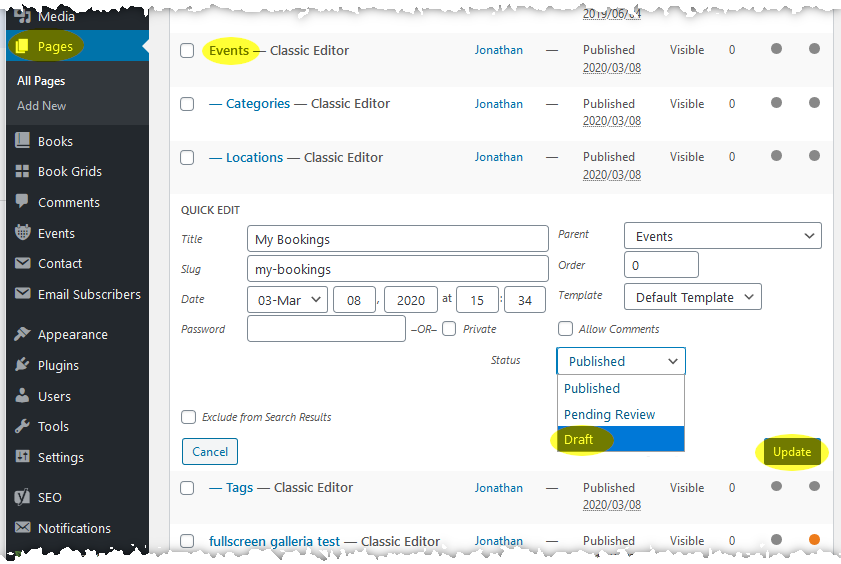
Using the Settings screen of the plugin, specify how the list of events is displayed and how individual events are displayed on their own page. The “Formatting” tab uses an HTML-like notation (sorry) with “tags” which the plugin replaces with its content. If you do change anything, it’ll probably just be to delete parts you don’t need. But the default setup is pretty good at hiding fields you didn’t enter information into.
If you do edit the contents of these damn HTML fields, make a copy so you can restore the original value if needed.
While you’re on the Events > Settings > Formatting tab, open the Search Form section and select No for Show geolocation search and No for Show distance options. These features don’t work unless you set up Google Maps API, which is complicated.
Each event can be placed into one or more categories. Establish a few event categories – you can add a new category while creating an event. Readings, Signings, Convention or Conference (depending on your genre), and Online, are good high-level descriptions. The plugin lets visitors filter by category or location.
Probably don’t bother with tags. If it’s just your own events, there aren’t likely to be enough of them to make tagging worthwhile. You do need to leave the podium and write from time to time, after all.
There’s no calendar grid included. There is (say this along with me, pupils) a plugin to add this capability. However, this is probably unnecessary for you. If people are browsing your event lists, they don’t want to know what’s happening on a particular day—they want to find events near them, or see what’s coming up soon.
