This page lists my top pick plugins for websites of particular types. There are also plugins here that you can install on your website to save yourself time in installing these other plugins. Check off the ones you want, click a button, and they are all installed and activated, saving time compared to searching for them one by one.
NOTE
If you have the book One-Hour Author Website, don’t use this plugin — there’s a better tool for you, described in the book, which installs plugins and also configures them and creates pages and menu items, to let you hit the ground running.
Author Websites
Recommended Plugins
- Broken Link Checker
- WPForms Lite
- Email Subscribers & Newsletters
- Genesis Blocks
- Antispam Bee
- Hide Comment Author Link
- Hide featured image on all single page/post
- Kioken Blocks
- Lightbox for the Default Gallery & Image Block…
- Sassy Social Share
- Search Exclude
- UpdraftPlus – Backup/Restore
- WP Visitor Statistics
- WordPress SEO by Yoast
- iThemes Security
- Mooberry Book Manager
To use this tool
- Download above zip file to your computer.
- On your website’s dashboard, go to Plugins > Add New.
- Click Upload Plugin button, and select the file you downloaded.
- Click Install Now.
- If you already have this plugin installed, you’ll be prompted whether to replace it with the new file. If in doubt, answer yes.
- Once the plugin is installed, Activate.
- This brings you to a screen listing my recommend plugins. Tick the boxes next to the ones you want.
- Select Bulk Actions > Install, then click Apply.
- Depending which plugins you selected, you may get redirected to a plugin settings screen or similar once all the installations are complete.
- Once you’re done and you want to dismiss the notice telling you about other plugins you didn’t choose to install, go to Plugins > Installed Plugins, find the Torknado Plugins… plugin, and deactivate it.
Political Campaign Websites
Recommended Plugins
- Broken Link Checker
- WPForms Lite
- Email Subscribers & Newsletters
- Genesis Blocks
- Antispam Bee
- Hide Comment Author Link
- Hide featured image on all single page/post
- Kioken Blocks
- Lightbox for the Default Gallery & Image Block…
- Sassy Social Share
- Search Exclude
- UpdraftPlus – Backup/Restore
- WP Visitor Statistics
- WordPress SEO by Yoast
- iThemes Security
Candidates are encouraged to subscribe to the Pro-Truth Pledge and display this logo on their websites (right click & save to your computer).
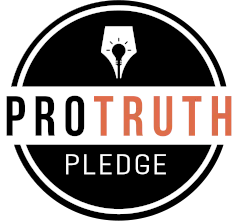
To use this tool
- Download above zip file to your computer.
- On your website’s dashboard, go to Plugins > Add New.
- Click Upload Plugin button, and select the file you downloaded.
- Click Install Now.
- If you already have this plugin installed, you’ll be prompted whether to replace it with the new file. If in doubt, answer yes.
- Once the plugin is installed, Activate.
- This brings you to a screen listing my recommend plugins. Tick the boxes next to the ones you want.
- Select Bulk Actions > Install, then click Apply.
- Depending which plugins you selected, you may get redirected to a plugin settings screen or similar once all the installations are complete.
- Once you’re done and you want to dismiss the notice telling you about other plugins you didn’t choose to install, go to Plugins > Installed Plugins, find the Torknado Plugins… plugin, and deactivate it.