Untypically, this post isn’t about WordPress, but it’s a technical topic I couldn’t find answers to online, so I hope others with the same problem will find this helpful.
Sonos is supposedly capable of using a shared “NFS” drive as a music library. We wanted to use a stand-alone network drive because it’s always on, unlike our PCs which are only turned on while we’re using them.

We recently bought a new backup drive and wanted to use it in this way. With the default options of the drive, this doesn’t work. You can see the drive contents from your PC, but when youenter the network filepath in the Sonos “add music library” dialog, it either fails with an error such as “resource is no longer available” or it just sits and spins indefinitely, claiming it’s updating the music library.
The drive can be addressed by name or by IP address. However, the Sonos software is way behind the times, and to make use of it in this way, you have to limit the drive to an older, less secure communication protocol, SMB1.
Unfortunately, SMB1 is so obsolete that when you switch the drive over to it, you may thereafter be unable to access the drive from other places, such as your Windows PC, where these days SMB1 support is disabled by default. You can re-enable it, but bear in mind you’re sacrificing some security by doing so.
So, if you want to go ahead, given that understanding, read on.
If you find this website helpful, subscribe for email updates!
Your information will not be shared (except with MailChimp, who manages the subscriber list).
Configure the NAS drive so Sonos can access it
If you have a Buffalo network-attached backup drive, here’s the setting you need to make it work with Sonos:

To get to this screen in your web browser, use the BUFFALO NAS Navigator program from the red setup CD (or type the URL: http://ipaddress/root.html where ipaddress is the IP address of the drive). Click Advanced Settings and go to the File Sharing tab. Click the ![]() control on the right of the SMB row, then click Edit.
control on the right of the SMB row, then click Edit.
Change the SMB Protocol setting from its default “Switch between SMB2 and SMB1 automatically” to “SMB1 only”. Sonos is not only too primitive to use the newer protocol, it’s apparently also too primitive to announce what’s protocol it wants to use so that the drive can accommodate it. Click OK.
At this point you may be told that you need to restart your PC to use the new protocol setting. This is true if you need to access the drive from your PC immediately. But to get Sonos speakers to recognize it, there’s no need to reboot immediately. Try again to configure the shared drive as your music library in the Sonos settings.
In case the above fails — with the Sonos firmware as of this date, the above is definitely necessary but may not be sufficient. Here are other possible reasons for failure;
- The network filepath might need to have fewer components, e.g. “\\mybackup\music” as opposed to “\\mybackup\public\shared\music”.
- If you use the IP address of the drive rather than the name, make sure the drive has a static IP address rather than one assigned by DHCP. If you don’t know what that means, or you do know but haven’t done anything to assign the drive a fixed IP address, just use the name. That’s simpler.
- If you put authentication on the drive, make sure you’re specifying the correct name and password in the Sonos dialog. As a test, access the drive from a PC file explorer window using the name and password you assigned.

If you like fantasy and science fiction, please check out my fiction writings at tylertork.com. Latest release for Kindle is The Deep End, a steampunk fantasy mystery intrigue romance with plots, kidnappings, rebellions, rescues, and more!
If you want you can think of it as a “thank you” to me for helping you get your Sonos working, except of course that it’s a good value for your entertainment dollar even without that.
Change Windows 10-11 to let it access the drive
Now that you’ve changed the NAS drive settings to only use SMB1, you will probably be unable to access the drive from other devices, which normally refuse to use this less secure protocol. To fix this problem on a Windows PC, proceed as follows (sorry, I don’t know how to do this in other operating systems):
- Test whether you can access the shared drive. Who knows? Save yourself some trouble.
- If not, press the Start button, type features — select “Turn Windows features on and off”.
- Find the checkbox for “SMB 1.0/CIFS File Sharing Support” and check it.
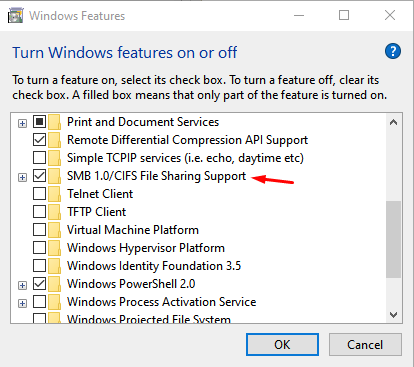
- Click OK.
- You’ll be invited to restart your computer to make the change take effect. Do so.
- Confirm that you now have access to the shared drive.
In summary…
I’ll be in touch with Sonos to try to get them to update their software to modern standards of security.
Good luck and happy listening!