As described elsewhere on this site, you can use the RSS feature of WordPress, in conjunction with automatic newsletters in email service providers such as MailChimp and MailerLite, to automatically generate email about new blog posts to members of your mailing list.
WordPress doesn’t allow a lot of built-in control over what information is included in the RSS feed. You can choose to have the entire content of the posts included, or an excerpt. This setting is in your dashboard under Settings > Reading, “For each post in a feed”.
A consumer of RSS information — MailChimp or MailerLite in the context of this article — can take the information in that RSS feed and present it in human-readable form. Ideally, it’ll look like what you would get in a posts list on your website, including a thumbnail of the featured image.
Unfortunately and inexplicably, however, the URL of the featured image isn’t part of the RSS feed information. If you select the Full content option, you’ll get the pictures that are embedded in the post body, but not the featured image. If you select the Excerpt style, you get no images.

The plugin Featured Images in RSS for Mailchimp & Other Email by 5 Star Plugins addresses that shortcoming. Install it, and you can include a single image and excerpt in your MailChimp newsletters for post subscribers. If they’ve subscribed by using RSS in a different way (say, through FeedBurner), there’s a fair chance the image will appear there also.
If you find this website helpful, subscribe for email updates!
Your information will not be shared (except with MailChimp, who manages the subscriber list).
The plugin has a few settings to control exactly how the featured image is listed in the RSS data. Since only one image will be listed, set the image size to something that’s good for the context where you plan to use it. You probably want a medium or thumbnail image. If the newsletter displays it small, it’s harms performance to tell it to load a full-size image that then must be scaled down.
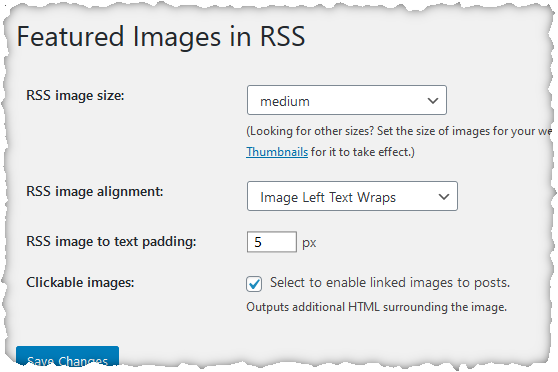
Once the featured image information is available in the RSS data, edit the newsletter in MailChimp to include the image at a selected position. This is done using the “RSS merge tag” *|RSSITEM:IMAGE|*. Try it to see whether the size and position of the image are what you would like; if not, you’ll need to use CSS to adjust it (sorry). Here’s what I’ve set up for one site I manage:
Related information